How can we help?
What can I do with my Search Results?
You’ve made a search. Great! Now what?
You’re not quite sure how to get the most out of your search, or you feel you’re missing results.
This guide will show you how to:
- Apply filters.
- Save search results.
- Revise your search results.
Performing a Basic Search
To perform a basic search, you need to enter AT LEAST a last name or a keyword.
Click SEARCH.
In the example below, we’ve searched ABRAHAM LINCOLN.
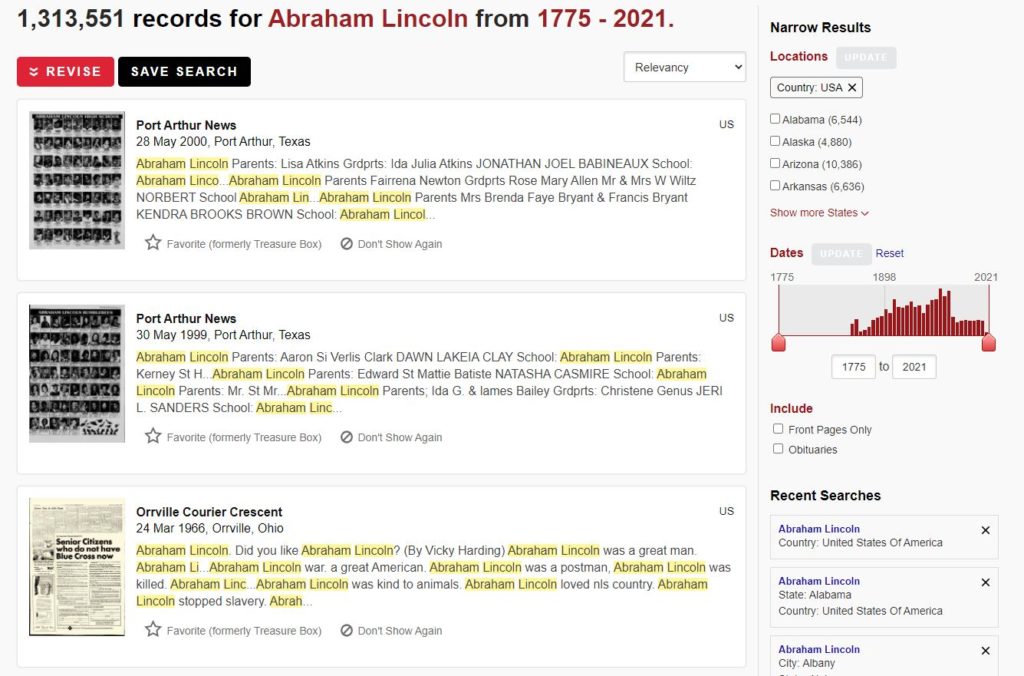
As you can see, we got a whopping 1.3 million results!
Applying Filters
Two useful filters are the Locations and Dates filters.
The Locations filter allows you to filter your results according to a specific geographic location. This can include cities, states, and countries.
The Dates filter allows you to add, modify, or remove a date to your search.
Under the Dates section, you can apply an additional filter:
Front Pages Only
The Front Pages Only filters out all newspaper content except for results that are first pages.
The Relevancy filter at the top of the page allows you to choose how you want your results ordered.
The default sort filter is Relevancy. This gives you the most relevant results first.
You can also choose from RECENTLY ADDED, DATE (new to old), and DATE (old to new).
The Items per Page at the bottom of the page feature allows you to increase or reduce the amount of search results on the page.
Save Your Search Results
Want to save your search? It’s easy!
Click the SAVE SEARCH button at the top of your search results.
Clicking the Save Search button will add your current search (and its filters) to the Saved Searches section under your profile.
You can also save a specific search RESULT.
There is a STAR and the word FAVORITE below each result. Clicking on the star saves that specific search result to your FAVORITE PAGES & CLIPPINGS under your profile.
Another option below each result is the Don’t Show Again button. If you click Don’t Show Again it will become highlighted. That result will not show up in your search again. If you click it by mistake, no big deal! Click it again to remove the highlight.
Editing your Search
Edit allows you to review the search terms and filters you’ve already applied.
You can also add, remove, and modify those applied terms and filters.
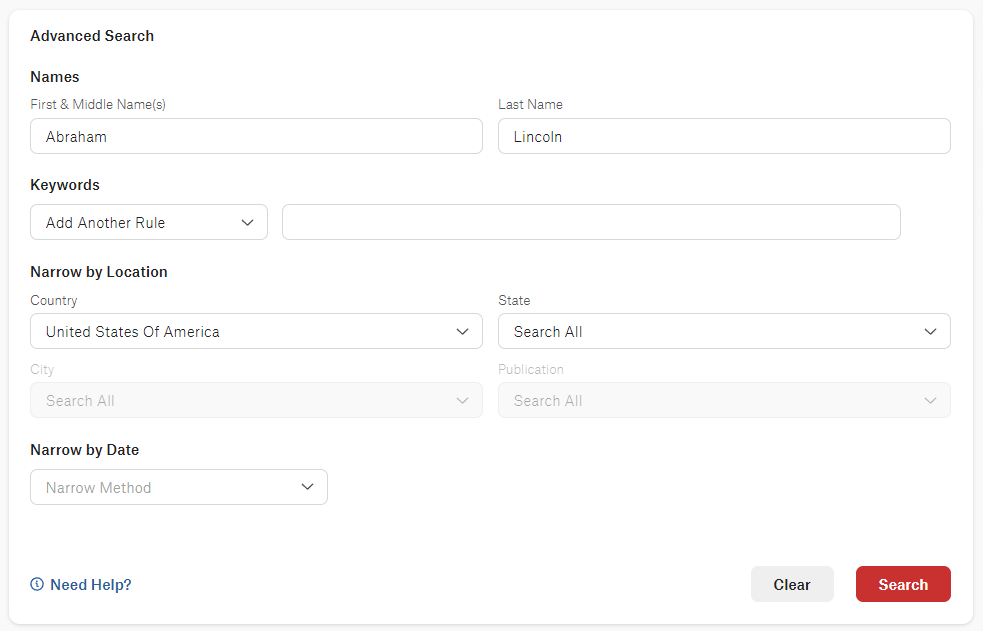
To learn more about our Advanced Search tool and how our search tools function, please visit the following page:
https://kb.newspaperarchive.com/help/getting-started/how-can-i-perform-a-search/