How can we help?
How do I create a clipping?
The thrill of the search and then victory when you’ve found the article you’ve been searching for…it’s what we all hope for when combing through newspapers.
However, when you finally find the newspaper page, what if you only want to save just the article and not the entire page?
Help is here! NewspaperArchive makes it easy to create a clipping and save it for later.
Here’s How:
To start, view the newspaper page with the article you are interested in clipping.
Then click on the CLIP option in the top left of the page.
From there, a small box will appear on the center of the page. You can drag the box around the portion of the page you want to clip.
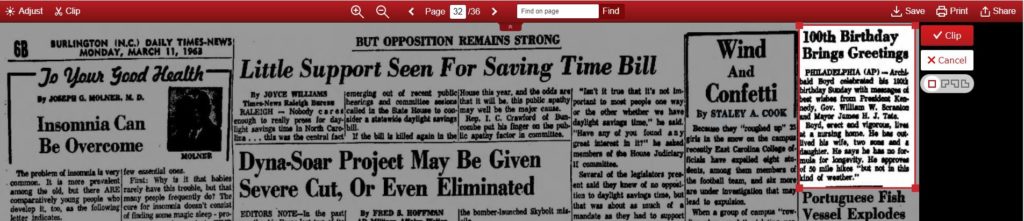
In the example above, the box is “highlighting” the article on the top right side of the page – “100th Birthday Brings Greetings.”
The corners of the clipping box have been adjusted to outline the article.
Click the CLIP button.
It’s All in the Details…
SAVED TO: Allows you to save the clipping to the folder of your choice or your favorites.
CLIPPING CREDIT: Can be ANONYMOUS or your Profile name.
SUMMARY/NOTES: Allows you to add information about the clipping.
CATEGORY: Allows you to pick a category for your clipping. When choosing OTHER, you will get a dropdown menu for additional choices or enter your own.
ADD PERSON: Allows you to tag a person from the PEOPLE section of your profile.
EDIT SHAPE: Allows you to re-edit your clipping.
The last step is to SAVE.
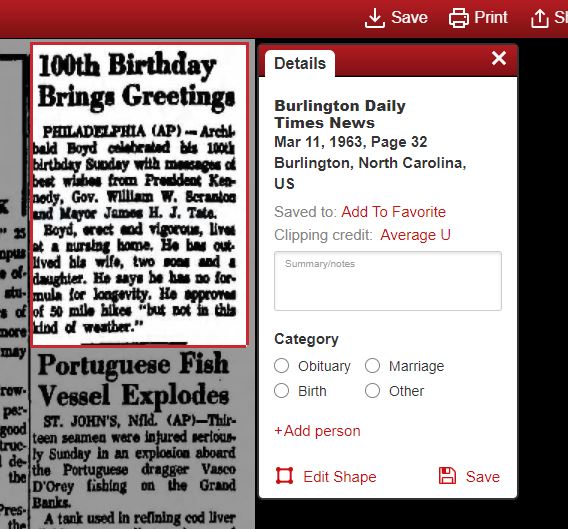
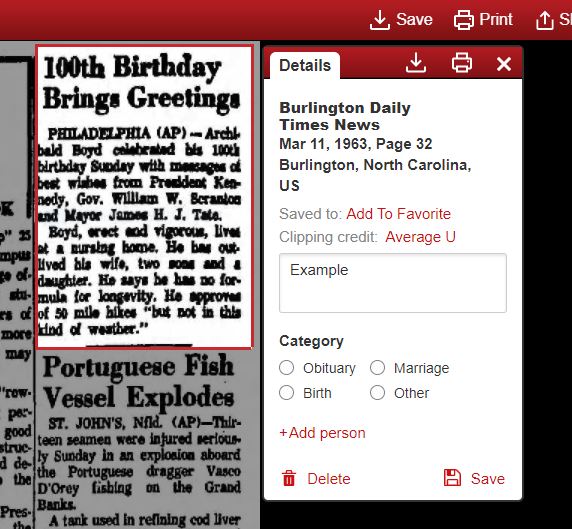
Once the clipping has saved, the DETAILS box will have two new options.
SAVE – Will download the new clipping to your computer as either a PDF file or a JPG image.
PRINT – Allows you to print just your clipping. You can even include your notes and source information!
Where can I find my Clippings and Favorite Pages?
To learn more about where to find your clippings and favorite pages, click HERE.