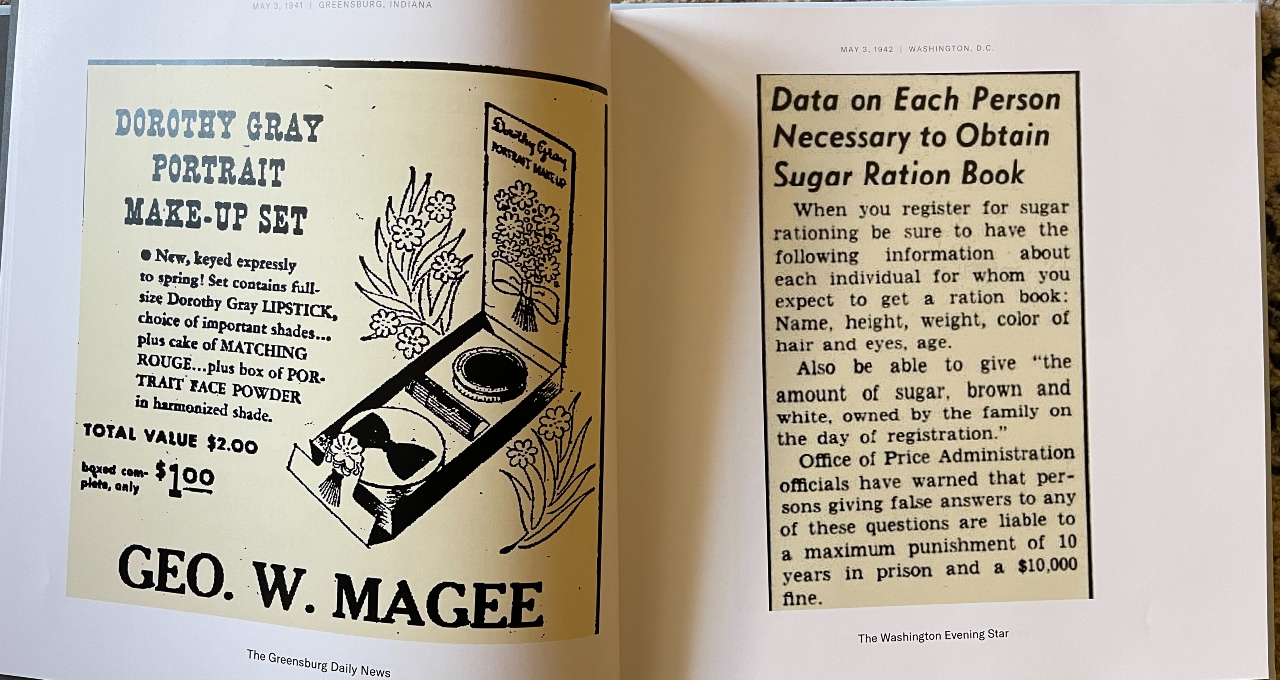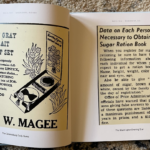If you were lucky enough to know all four of your grandparents like I was, they probably left an indelible mark on your life.
My “Grandma Mom,” as we lovingly refer to her, is a force of nature. She turned 95 this year and still lives in her home. She cooks and cleans, and truth be told, she looks like she could be my mom’s sister instead of her mother.
I knew I wanted to do something special for her milestone 95th birthday, but at her age, what did she really need? One day while working, I had an epiphany. What better way to honor 95 years of life than to take a walk down memory lane through newspapers of the past?
Enter…NewspaperArchive
I love my account at NewspaperArchive.com. I lose myself for hours reading through historical newspapers. It never fails–when I’m looking for something specific, I find another item that piques my interest, and then I’m lost down another rabbit hole of history. The stories, advertisements, and pictures never cease to amaze me.
And what about Chatbooks?
I love Chatbooks. If you’re not familiar with them, Chatbooks are a wonderful way to share, print, and enjoy your family memories. They are quick, easy, and affordable. And each Chatbook can be from 30-120 pages.
As a former high school teacher, I used to create Chatbooks from my classroom Instagram account to document the school year. Not only did my students enjoy reliving the memories, but my administration loved the idea of capturing what was happening in my classroom. I also started creating personal Chatbooks to document my own life journey on Instagram as well.
Bringing the two together
Using NewspaperArchive and Chatbooks together was the perfect medium for my grandmother’s birthday project–I decided I would create newspaper clippings on NewspaperArchive.com and put together a Chatbook to honor Grandma Mom’s 95th birthday. I researched and read for hours to find the perfect pieces for her book.
Finding the right clippings
My project was enormous! I collected more than 100 clippings. That’s a lot to manage, and you definitely want to be organized in your approach. There are multiple ways to search at NewspaperArchive.com. I found that using the “This Day In History” feature on the site made it easier to find what I was looking for.
“This Day In History” is a link located at the bottom of each NewspaperArchive.com page. Click the link to browse the archives by century and then by year and day.
The date appears at the top of the page, and you can perform a search from there; however, I like to browse a bit. Under the search box, you’ll find “Browse by Newspaper.” This gives you a listing of every newspaper available in the NewspaperArchive collection on that specific date.
Once you’ve found your newspaper of choice, browse through the entire edition. Is it a little time-consuming? Yes. Is it worth it? Without a doubt. I made notes of pages with content I liked until I found the perfect item to clip.
How to make a clipping
You’ve found the perfect item. Now what? It’s time to make a clipping! In the red toolbar at the top of each newspaper page is a scissor icon and the word “Clip.” Click on it, and a red clipping box pops up. You can move the box anywhere on the page. The red squares on each corner allow you to adjust the size of the box. The default shape is a rectangle, but you can easily change to clip other shapes as well. This is helpful for articles that are in two columns.
When you have surrounded the area you want with the red box, click on “Clip.” A box with new options appears. You can save your clippings to a folder in your NewspaperArchive account, you can add notes, or you can save.
Download your clippings
Once the clipping has been saved, there are new options at the top of the clipping box. One of them is an arrow pointing down. That’s the “Download” option. Click on it. In order to work with your Chatbook, you will need to choose the JPG image option.
The new window that opens allows you to see what your clipping will look like. To the right of the clipping are “Save” options. I chose to save my images with the “Filename – Date First” format. When you get ready to add them to the Chatbook, this option makes it quick and easy. Click “Save.”
My images went to my “Downloads” folder on my computer. From there, I clicked on “Delete” in the clipping box because I saved my image to my computer, and I don’t need it in my NewspaperArchive account. If you choose to do it this way, you will get a prompt to make sure you want to delete the clipping.
How to create your Chatbook
Creating my memory book on the Chatbook website was so easy! Chatbooks has a great line of products with different styles to choose from. I chose the Standard Photo Book for my project.
There are several book sizes available, but I wanted to make sure mine was as large as possible to view the newspaper clippings easily, so I went with the 10×10. This size only comes in hardcover, which was my preference. You can choose from white, navy, or gray for your cover color. Once you’ve made your selections, choose “Get Started,” and you’re on your way to making an incredible keepsake.
The next page when setting up your book is to select a Photo Source. For this project, I downloaded all the newspaper clippings to my computer, but you can also use other options like Google Photos or Dropbox.
When you choose “Computer” as your source, a new box appears that allows you to drag and drop photos or browse your computer. Because my project had so many pictures, I chose to add my clippings to the book one at a time to keep the dates and newspaper titles manageable. So to start, I clicked on “Browse your computer” to find my first clipping.
As I mentioned before, my clippings went into my Downloads folder. I created a folder on my desktop and moved all my clipping images to the folder for easier access. Because I saved my clippings with the date first, it made finding them a breeze.
Find your clipping of choice and click Open. The first image you add will automatically become the cover of your book, but you can change that later.
Be aware that Chatbooks require an image size of at least 150 DPI (dots per inch). If the quality of the image has a resolution too low, you may get a yellow triangle with an exclamation point in it.
The default image style for your book is the “fit to page” option. I chose different image types for my book. I found it best to choose the style based on the clipping shape. To change the image type, click on the photo. There are five styles: fit to page, full page, square, border, and collage. There is also a crop option that lets you adjust the size of the image.
One of my favorite things about using Chatbooks is the ability to change the date, location and add a caption to your images. For my grandmother’s book, I changed the date to reflect the date of the newspaper, the location to match the location of the newspaper, and the caption to add the name of the newspaper. Once the information is entered, click Done in the upper right corner.
To add a new photo and page:
- Click Add Photos, Computer, and Browse Your Computer.
- Find your image and click Open.
- From here, repeat the instructions for changing your image style and adding the date, location, and caption to the page. You will repeat this process for each page of your Chatbook.
Some important tricks I learned along the way
Your ideal newspaper may not have been published seven days a week. My small-town newspaper was only six days a week and is now three days a week and combined with other cities. I looked for newspapers that were close by, large cities or capital cities, or even newspapers that would carry national and world news like Chicago or Washington, D.C.
Another important thing–you can search for keywords on a newspaper page. In the red toolbar at the top of each page is a box with “Find on page.” I only used this a handful of times, but it is an option.
Don’t limit yourself! I looked for all kinds of things to get a snapshot of the day, not just headlines or articles. I used advertisements, classifieds, TV schedules, movies playing, cartoons, and much more. Be creative!
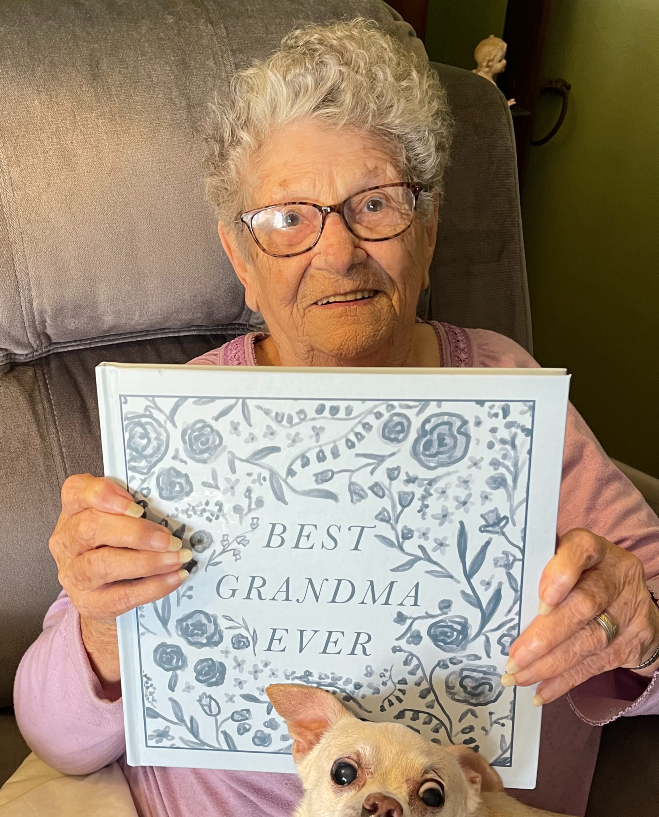
Final thoughts
I spent hours and hours reading and researching newspapers, and I loved every minute of it. It was a great way to immerse myself in the 95 years of my grandmother’s life.
Over Thanksgiving, my grandma and I went through her book together. I loved seeing her reaction as she looked through a time capsule of her life! It was a special memory I will forever cherish.
Get started today with a special discount
To create your own keepsake book for a birthday, anniversary, or another special occasion, visit NewspaperArchive.com to start your 7-Day Free Trial and begin clipping those memories.
When you’re ready to create your book, Chatbooks is offering a discount to all NewspaperArchive subscribers! Visit their website at www.chatbooks.com and use the code WORLDARCHIVES10 for a special 10% discount on your Chatbook.
If you make one of these keepsakes, I would love to see it! Email me at hhaunert@worldarchives.com to share your special creation.